Connect to IITK through VPN Tunnel for MAC Client
- To Download the VPN Client for MAC OS X, use the links:
7.0.2 Version (For MAC 12.0 and above) 5.4 Version - Save the File on your Computer. Extract and run the forticlientsslvpn file. You will get the following screen:

- Click on "Remote Access" option.
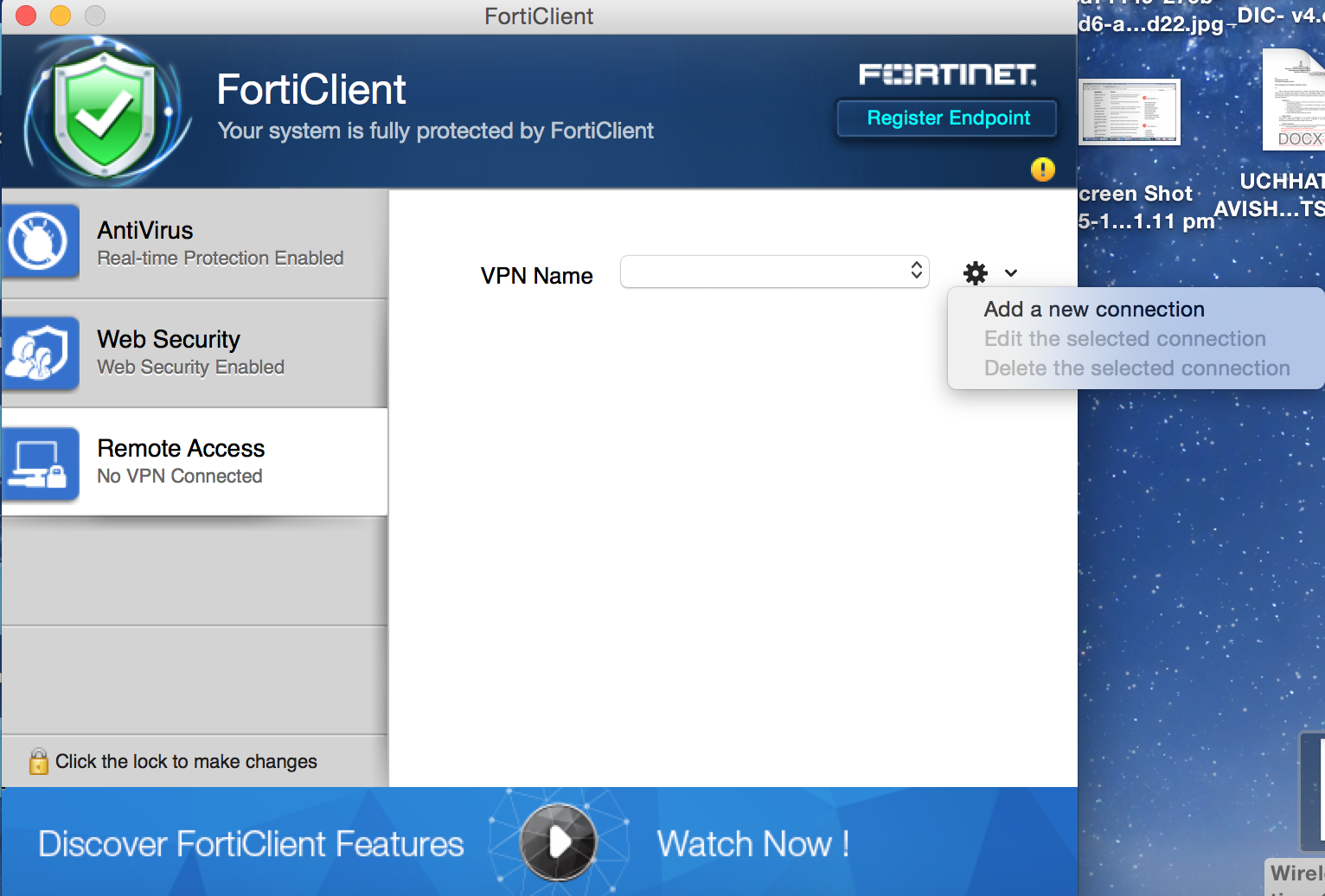
- Click on Setting Icon and "Add a New Connection".
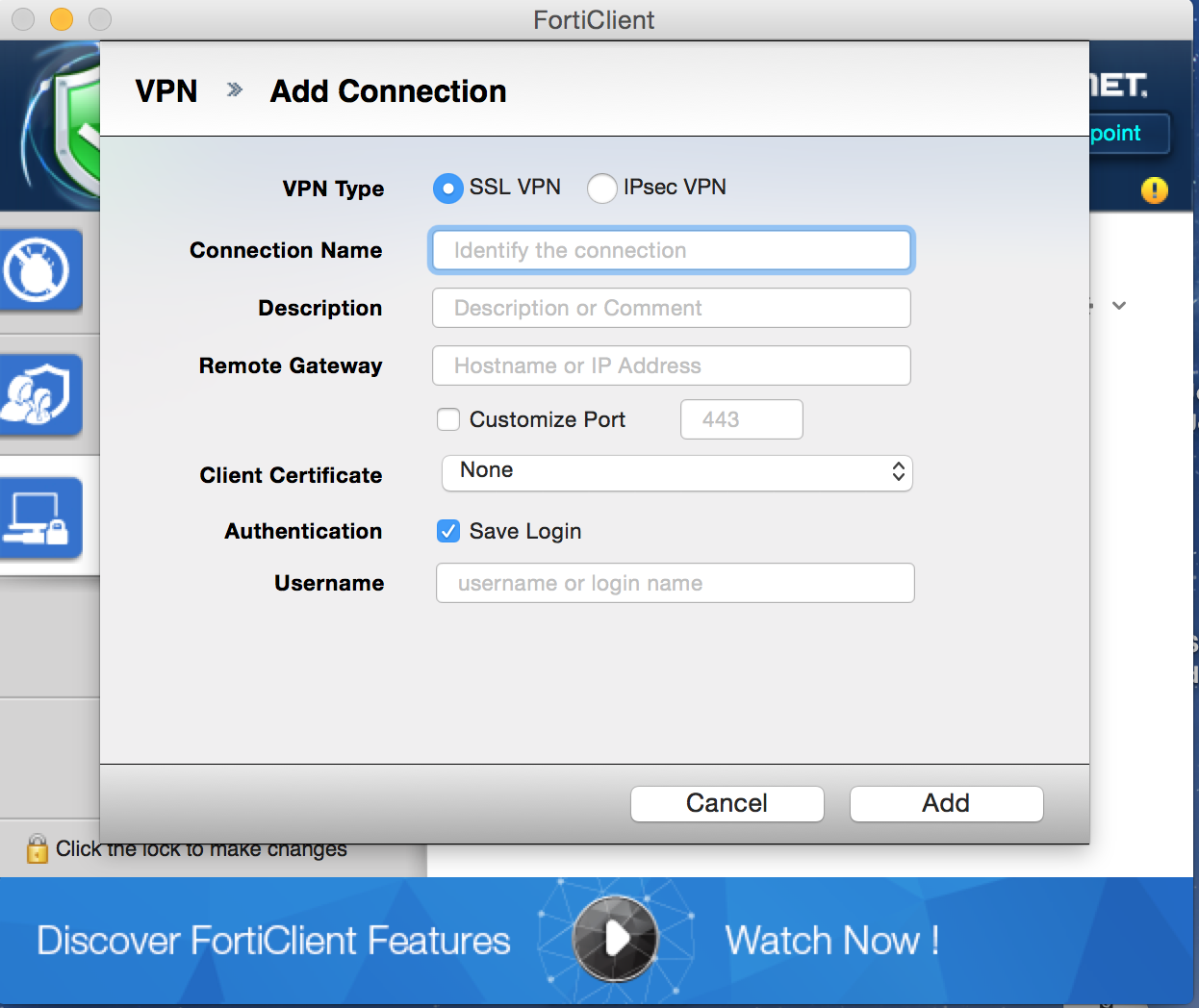
- Select SSL-VPN option and make the following entries:
Connection Name: iitk [Desired Name]
Remote Gateway: gateway.iitk.ac.in
Check the "Customize Port" and use 443.
Un-check the Authentication.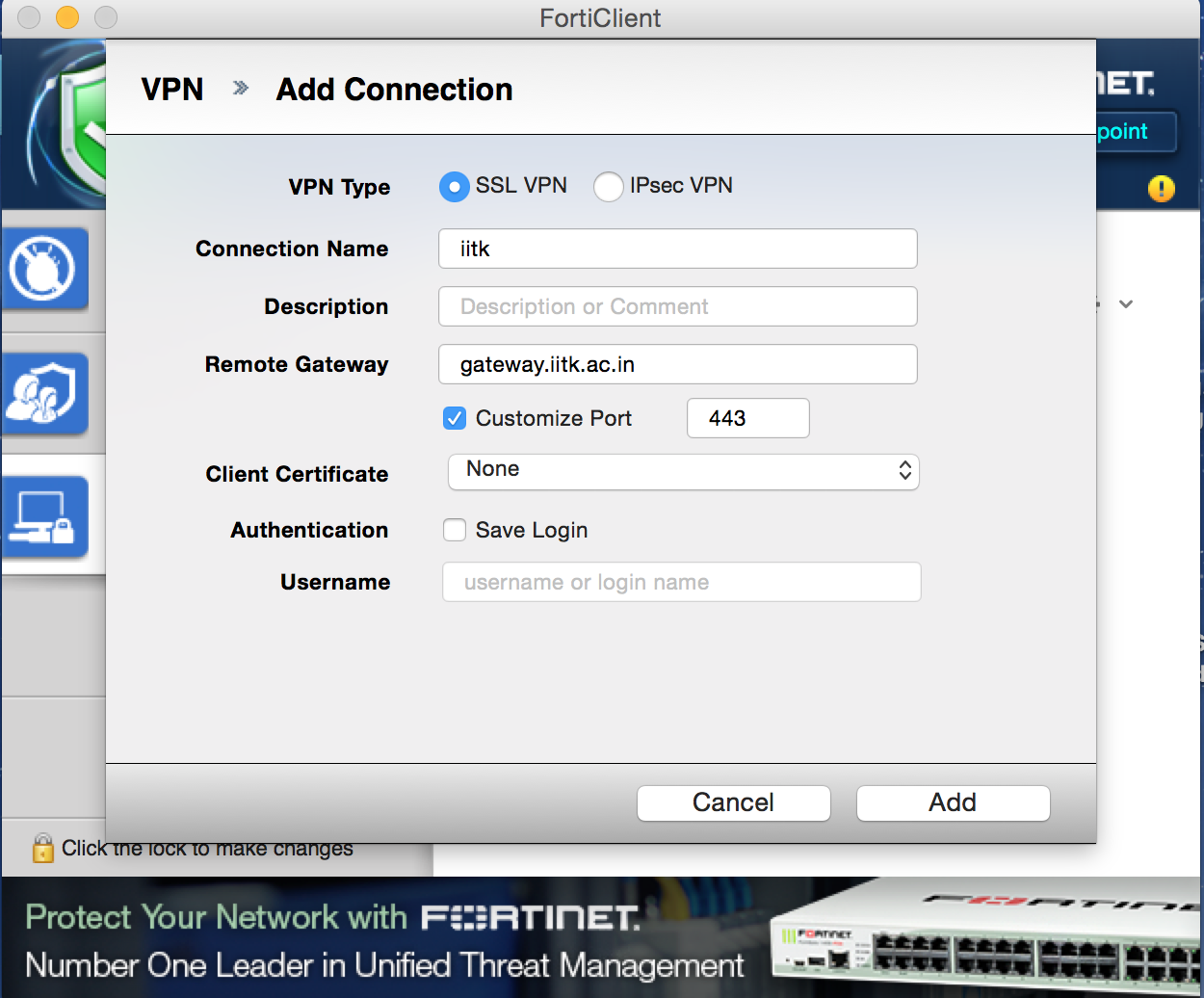
- Then Add.

- Your IITK username in the Field for “Username” and your password in the field for “Password”. Click on Connect..
- Now your machine is connected to IITK Network and is a part of IITK LAN, as if you are physically present in IITK. You can access all local resources (telnet, ssh, ftp, browse any local server).
- To access Library Online Journals, Open your Web Browser (Mozilla Firefox is preferred) and set proxy server as shown below:
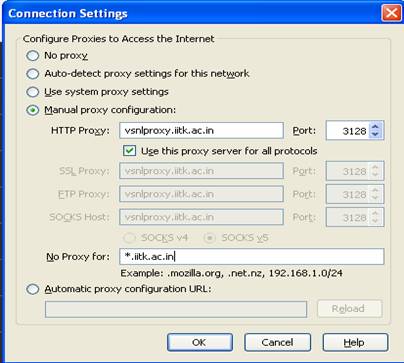
- You can now access Library Online Journals through the browser.
- Basic Troubleshooting with VPN:
- Make sure your System and Anti-virus Firewall, both are turned off.
- For MAC users, no proxy is set in System Preferences ( For MAC users ).
- Check PING Status on Terminal -
Use Command " ping 125.17.242.34 "
Output should look like:-
Reply from 125.17.242.34: bytes=32 time=1ms TTL=252
Reply from 125.17.242.34: bytes=32 time Reply from 125.17.242.34: bytes=32 time=1ms TTL=252
Reply from 125.17.242.34: bytes=32 timeUse Command " nslookup gateway.iitk.ac.in "
Output should look like:-
Non-authoritative answer:
Name: gateway.iitk.ac.in
Address: 125.17.242.34
