|
| ||
|
| ||
|
|
Supported & Funded by E-Learning Division Department of Information Technology Ministry of Communications & Information Technology Government of India |
|
| ||
|
| ||
|
|
Supported & Funded by E-Learning Division Department of Information Technology Ministry of Communications & Information Technology Government of India |
|
1. Overview This is general image compression utility. It is an open source version of image compression module. It is also developed with Support Vector Machine (SVM) using open source programming environment in the form of SVM Image ActiveX Control based on Dynamic Link Libraries (dll). 2. System Requirements The system must be running on one of the following operating systems:
3. Language Support The following operating systems are not supported (Any version of the following operating systems)
4. Installing the Software General Installation Notes
5. Description of an EMBEDDED ActiveX Control Plug-in GUI The embedded ActiveX control plug is a tool which is developed using VC++ to make the image compression algorithms ready to be attached with other applications whenever required. An embedded ActiveX control has the following components, Loading the Image Right click on the ActiveX window, shows the following options,
Upon clicking on Load Image button, the option to choose the saved image location appears as below
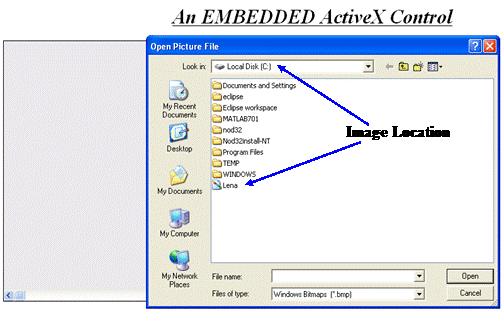
Once the image is selected it appears as below,
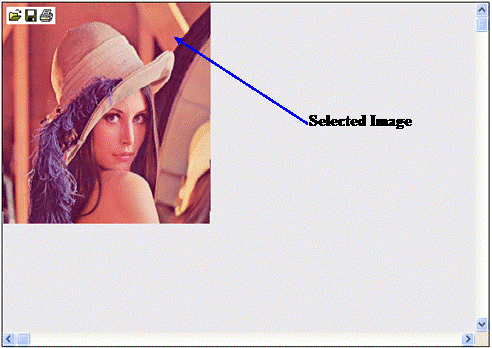
Upon Right clicking on the ActiveX window shows the following options Open Picture – On selection of Open Picture option opens the already saved compressed image the format included in Plug-in and the following window will appear.
Save Picture –Save Picture option ask for saving the picture on selected location on disk with any one of format in the plug-in.
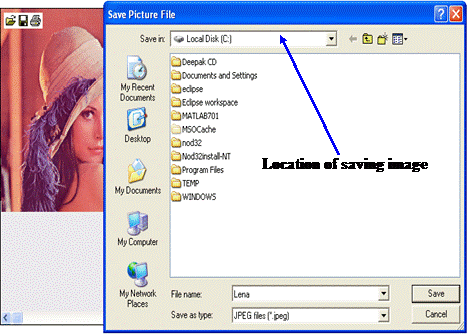
If user selects the “Save as type” format as “*.nees” format then a parameter value will be asked for required Image Quality between 1 (high quality and less compression) to 100 (less quality and high compression) as shown below,

Once the parameter is entered, the following acknowledgement will be shown as in figure below for successful saving operation. Click on ok button following window will appear.
Print Picture – On selection of Print Picture option user can print the loaded picture on selected printing device as shown below,
Copy to clipboard- The loaded picture can be copied to clipboard using this option. Properties – The properties of picture can be seen using this option.
|
|
|
Chief Investigator |
|
Developed by Karmaa Lab,
Indian Institute of Technology, Kanpur,
www.iitk.ac.in/karmaa | |