This site maintained by Windows Labs Administrator
Suggestions and comments about this web site: gopesh@iitk.ac.in
This page was last modified: 05 April 2022 11:05 AM
| Enable protection from Ransomware, Viruses, Malware, etc. |
| The procedure below describes, how to minimise the attacks against Ransomeware, Viruss & Malware, etc. Please follow the following measures to protect your PC/Laptop from Ransomware:
|
Steps to verify the status of Windows Defender Open Windows Defender and verify the green tickmark. |
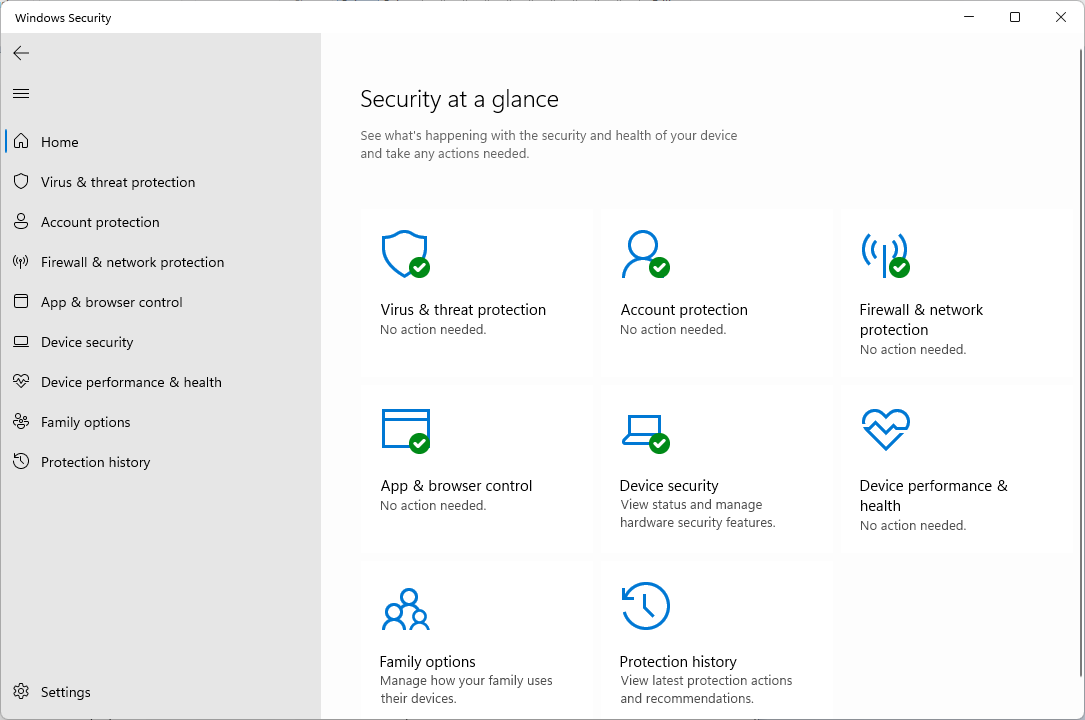 |
Select "Virus & threat protection" then click on "Manage Settings". |
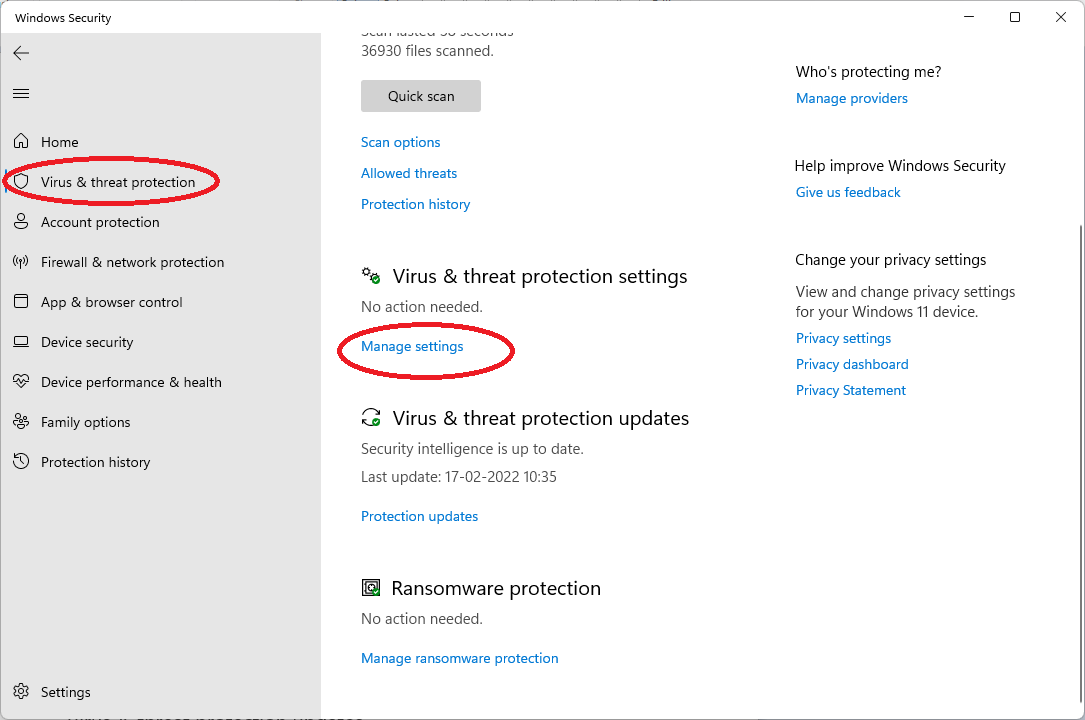 |
Verify the status of following services that must be enabled (Put On). Real-time protection, Cloud-delivered protection, Automatic sample submission & Temper Protection |
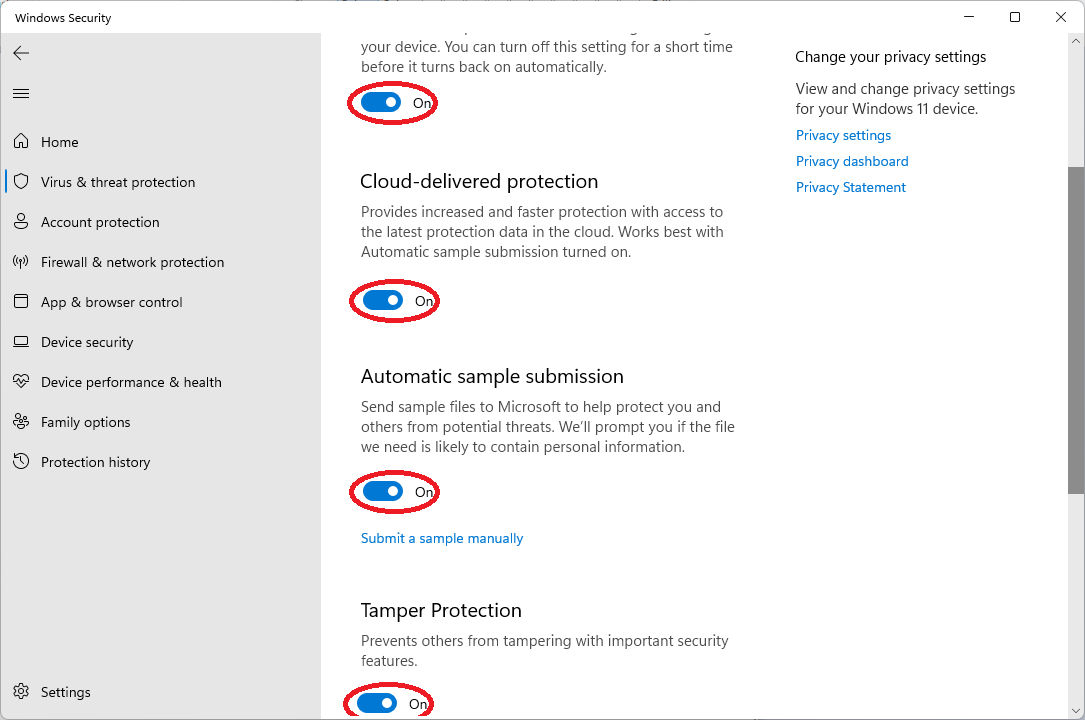 |
Under "Controlled foldr access" click "Manage Controlled folder access" |
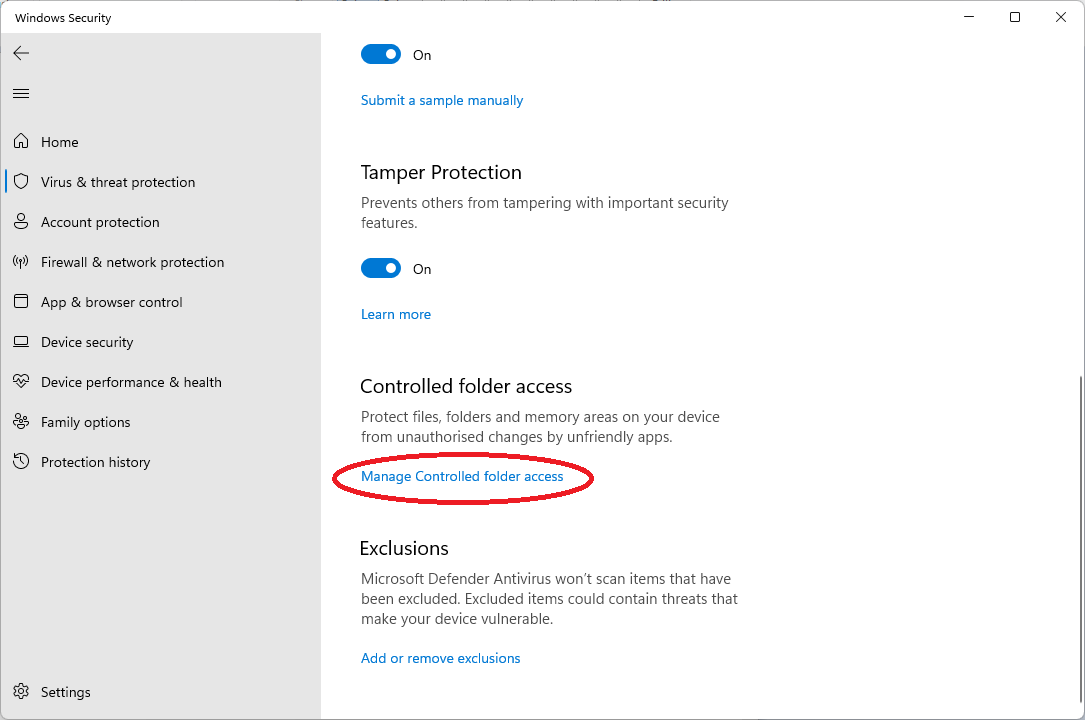 |
| Enable (Put On) the controlled folder access and click on "Protected folders" |
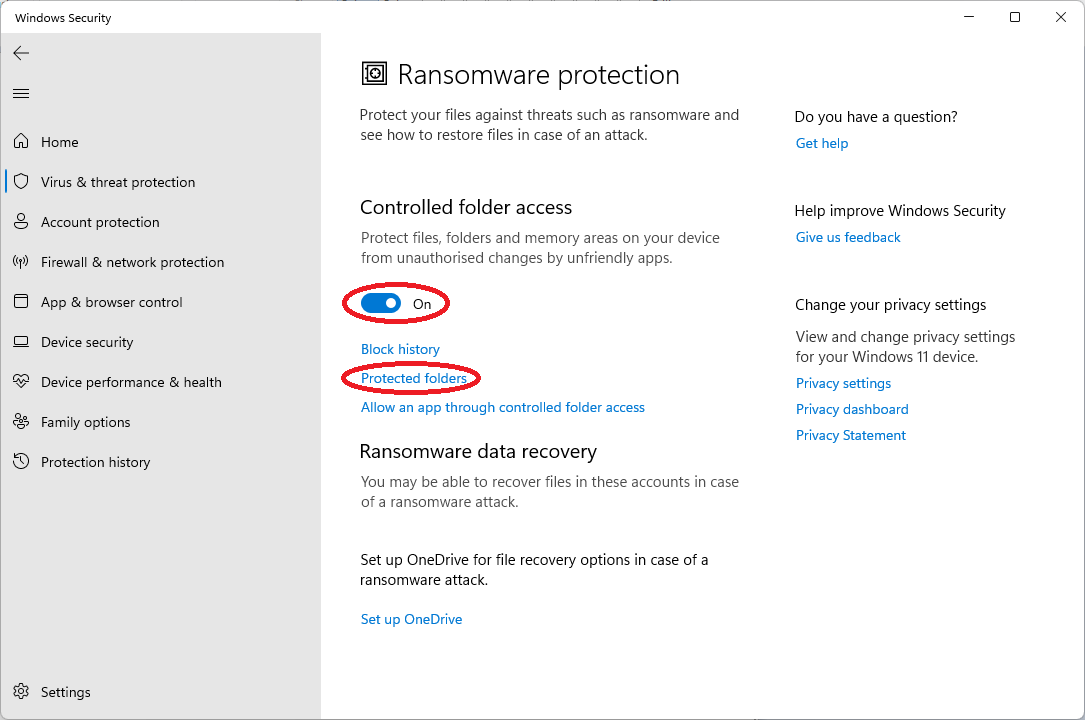 |
| Default folders are alredy protected if the "Ransomware protection" is ON state. User can also add "Personal folders" on physical drive", for e.g. "D:\Personal Data". |
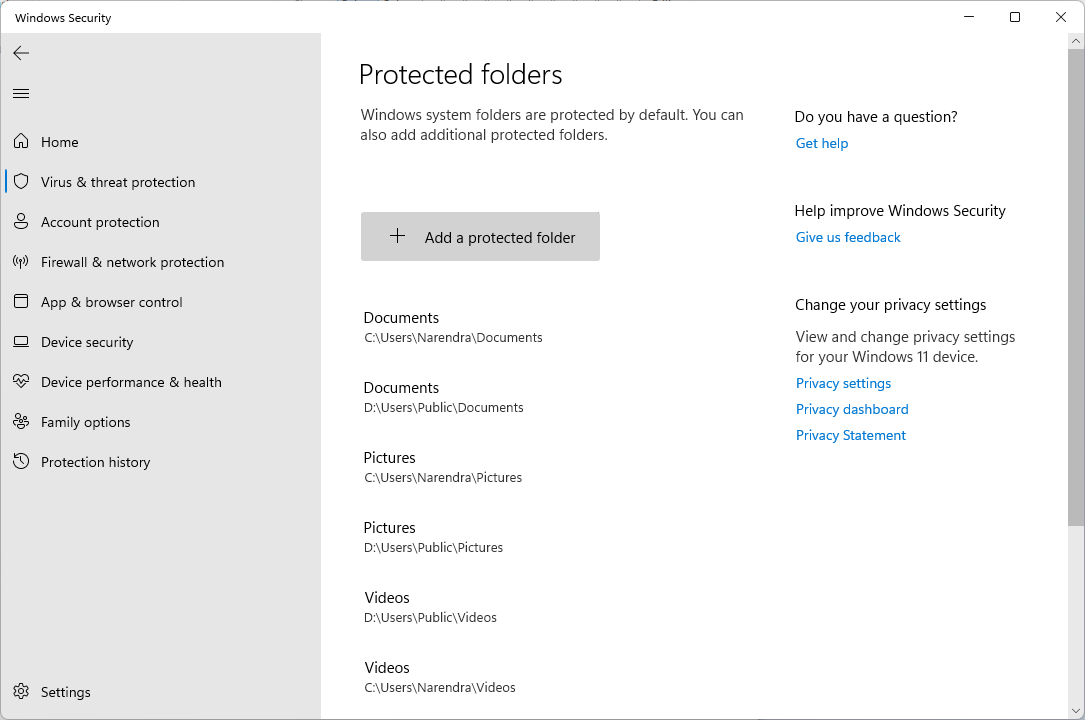 |