This site maintained by Windows Labs Administrator
Suggestions and comments about this web site: gopesh@iitk.ac.in
This page was last modified: 21 April 2023 01:15 PM
| Procedure to install Maple 2023 in Microsoft Windows |
| The procedure below explain how to installation Maple 2023 in Microsoft Windows 10/11 Operating System. The Maple 2023 software is available for download from CC ftp site. To download Maple 2023 Click Here. |
| Extract the zip file to Local Drive (eg. "D:\") and Run the Maple 2023 installer ("setup-windows.exe"). Select the installation language (English is recommended) and click on "OK" button. |
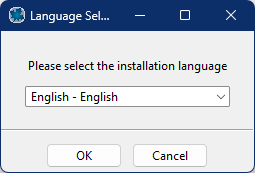 |
| Click on "Next" button |
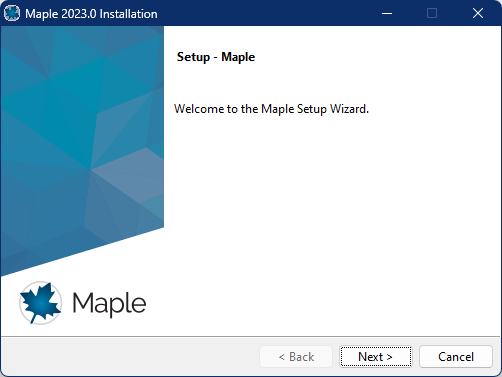 |
| Select "I accept the agreement" of Maple 2023 and click on "Next" button. |
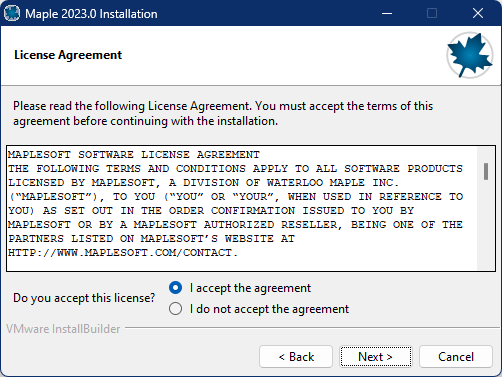 |
| Specify the installation folder of Maple 2023 (Default folder is recommended) and click on "Next" button. |
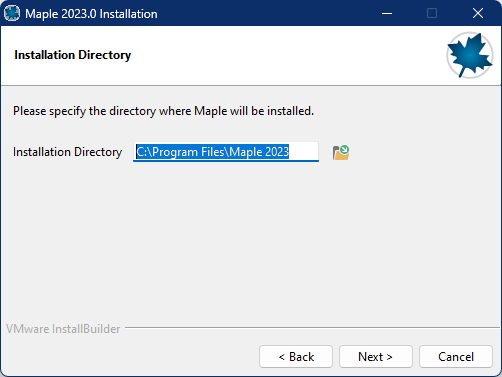 |
| Select "Yes" to create shortcut of Maple 2023 on Desktop and click on "Next" button. |
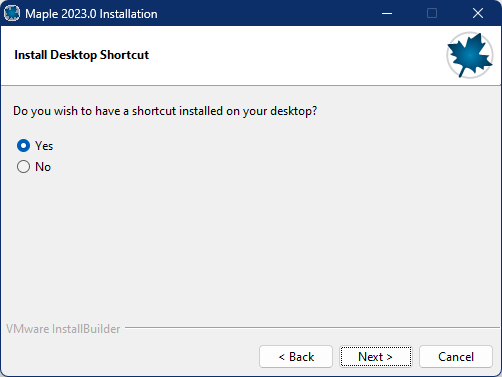 |
| If the PC/Laptop has MATLAB installation and if MATLAB integration with Maple software is required, Select the "MATLAB Configuration" or leave the default setting and click on "Next". |
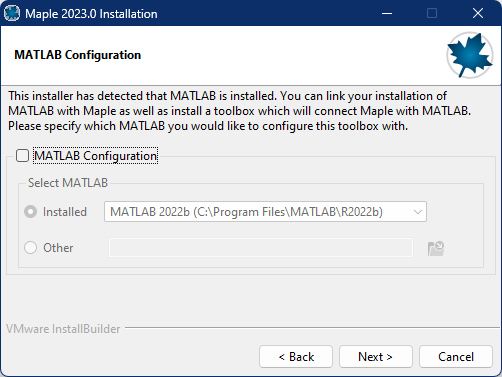 |
| Select "Network License" and click "Next" button. |
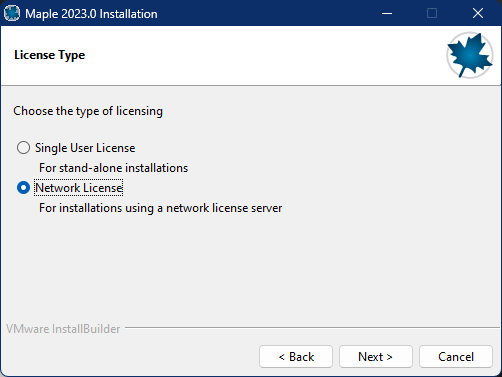 |
| Select "Single Server" and click "Next" button. |
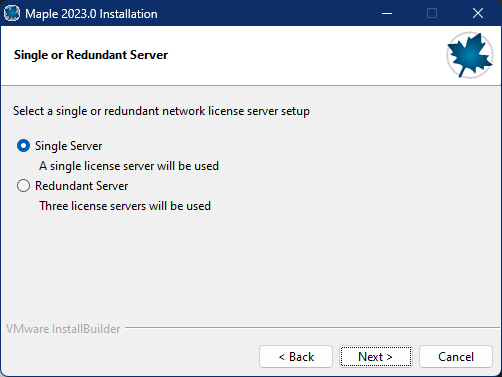 |
| Specify the License server detail and port number
(License Server: akash3.cc.iitk.ac.in and Port No. 27005) and click "Next" button.. Note: To Run Maple 2023, Campus Network connectivity in required. Add DNS Suffixes if IP address is "Static". To configure DNS Suffixes Click Here |
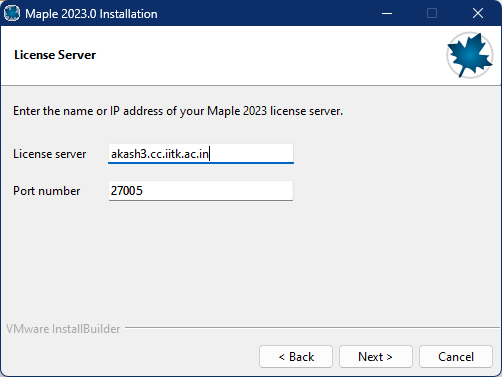 |
| Remove any tick and click on "Next" button.. |
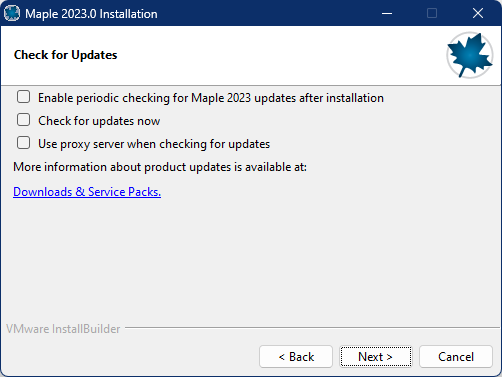 |
| Click on "Next" button to proceed with the installation of Maple 2023. |
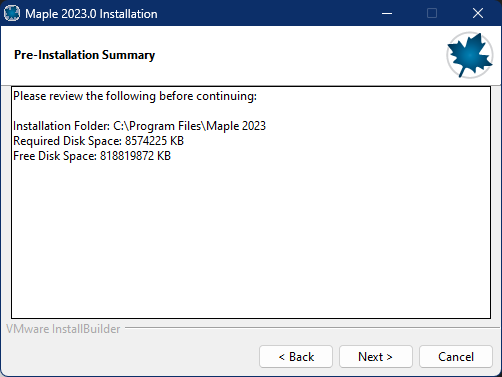 |
| Wait for the installation to complete. |
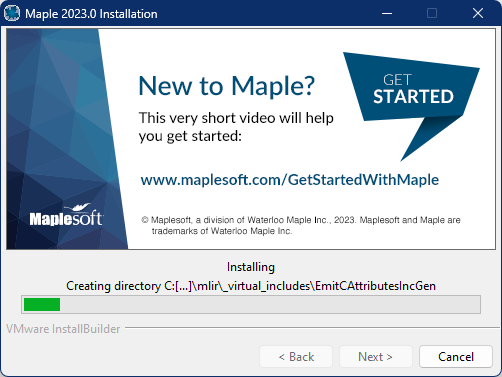 |
| Click on "Finish" button. |
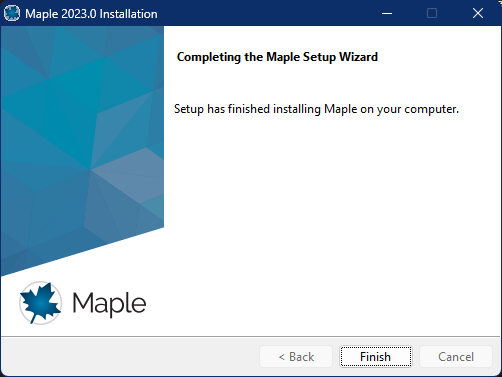 |