This site maintained by Windows Labs Administrator
Suggestions and comments about this web site: gopesh@iitk.ac.in
This page was last modified: 18 March 2021 04:25 PM
| Procedure to install SPSS 27 in Mac OS |
| Double click to run the Installer file "SS_CLIENT_27.0_MAC_OS_MULTILINGUA.pkg" and click on "OK", then "Continue" |
 |
| Read the introduction to IBM SPSS 27 and select "Continue". |
 |
| Accept the Software license agreement and click on "Continue". |
 |
Select the "Agree" to proceed. |
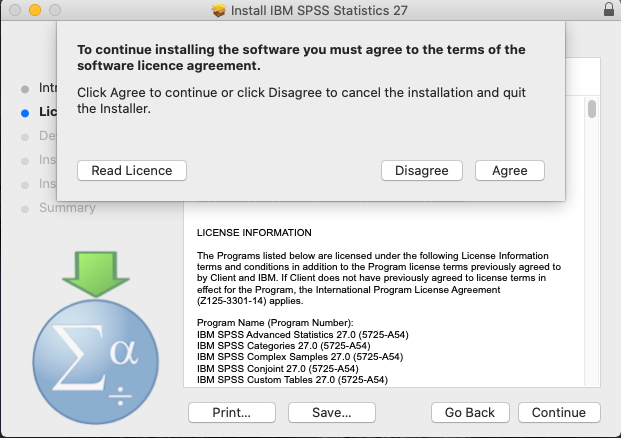 |
| The Software is ready to install, just click on the "Install" button. |
 |
Provide your MAC user password and select "Install Software". |
 |
Wait for a few minutes to complete this installation process |
 |
Click on "Next" to input license details. |
 |
| Select "Concurrent user License" and click "Next" to continue. |
 |
| Input the "License Manager Server" IP Address in the Server IP Address box (License Manager Server for IIT Campus is "172.31.1.137") & click on "Next".
|
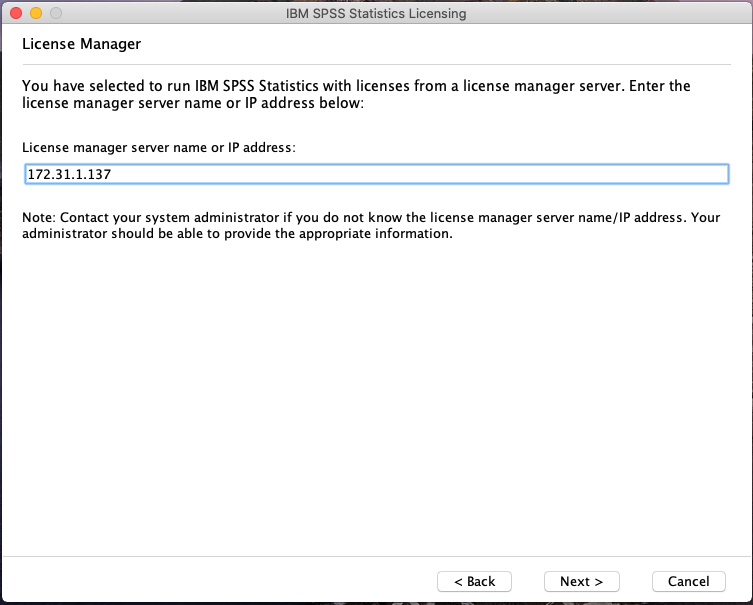 |
| Licensing completed and click on the "Finish" button. |
 |