This site maintained by Windows Labs Administrator
Suggestions and comments about this web site: gopesh@iitk.ac.in
This page was last modified: 26 October 2014 01:28 PM
| Installation of Matlab R2016a in Mac OS |
| The procedure below explains how to install Matlab R2016a on MacOS. |
| Mount the ISO file and
double-click the "InstallForMacOSX" icon to begin the installation. Select "Use a File Installation Key" and hit the "Next" button. |
 |
| Click on "Yes" to accept the license agreement & hit the "Next" button. |
 |
| Click on "I have the file installation Key for my license" & type the file installation key (Click Here) & hit the "Next" button. |
 |
| Enter the path to the installation folder of Matlab R2016a & hit the "Next" button. |
 |
| Select all products listed in the list except "License Manager" & hit the "Next" button. |
 |
| Provide the Network License file & hit the "Next" button. To get network license file Click Here & extract the zipped file containing "network.lic" to a local folder (e.g.: "Desktop"). |
 |
| Click on "Install". |
 |
| Wait for 15 - 30 minutes to complete installation of Matlab R2016a (time may vary depending on your system configuration). |
 |
| Hit the "Next" button . |
 |
| Hit the "Finish" to exit the Matlab install after completion. |
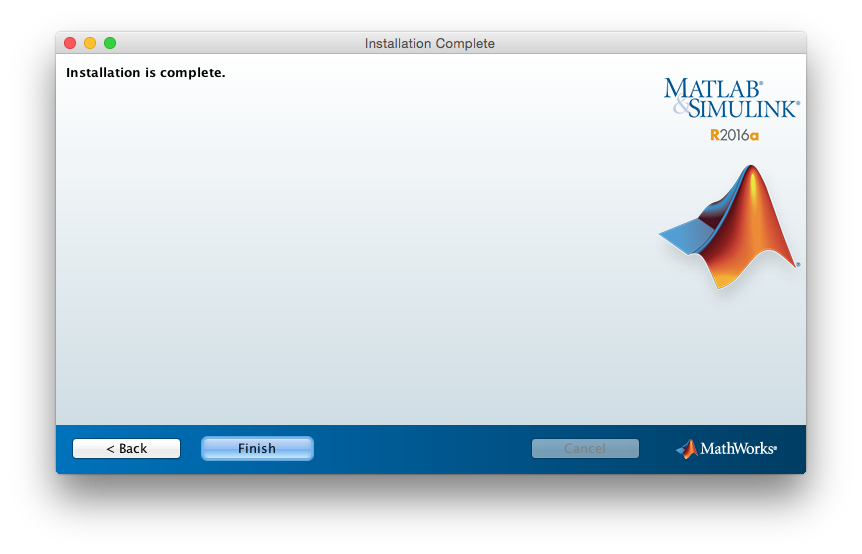 |