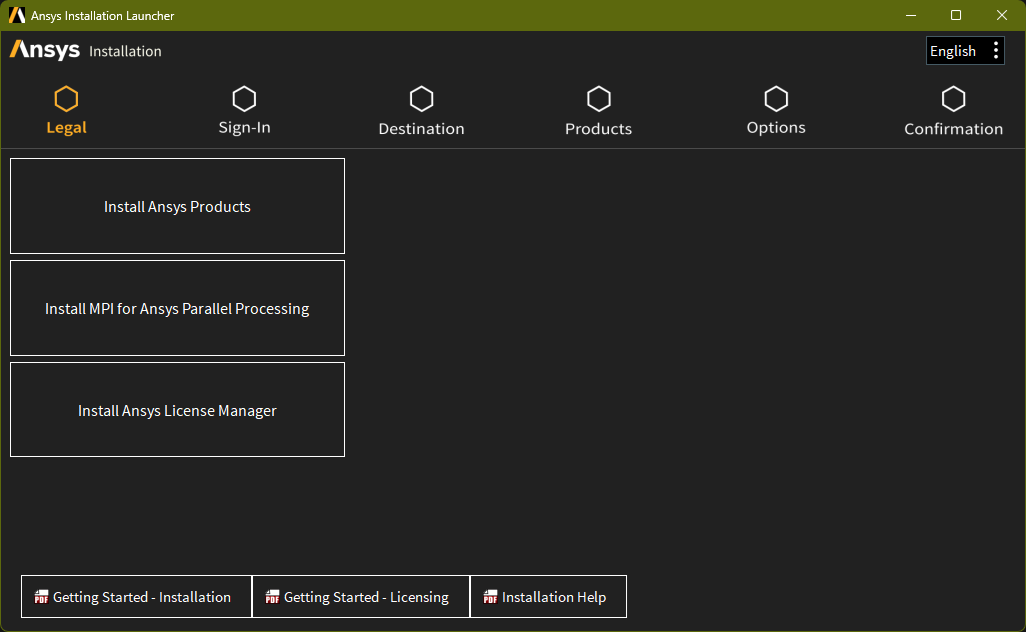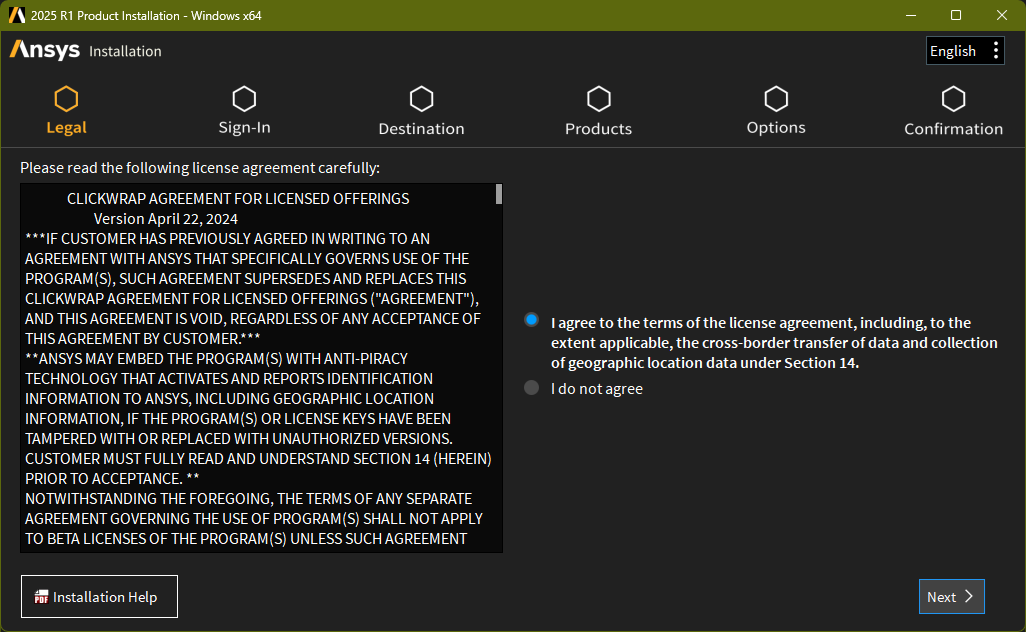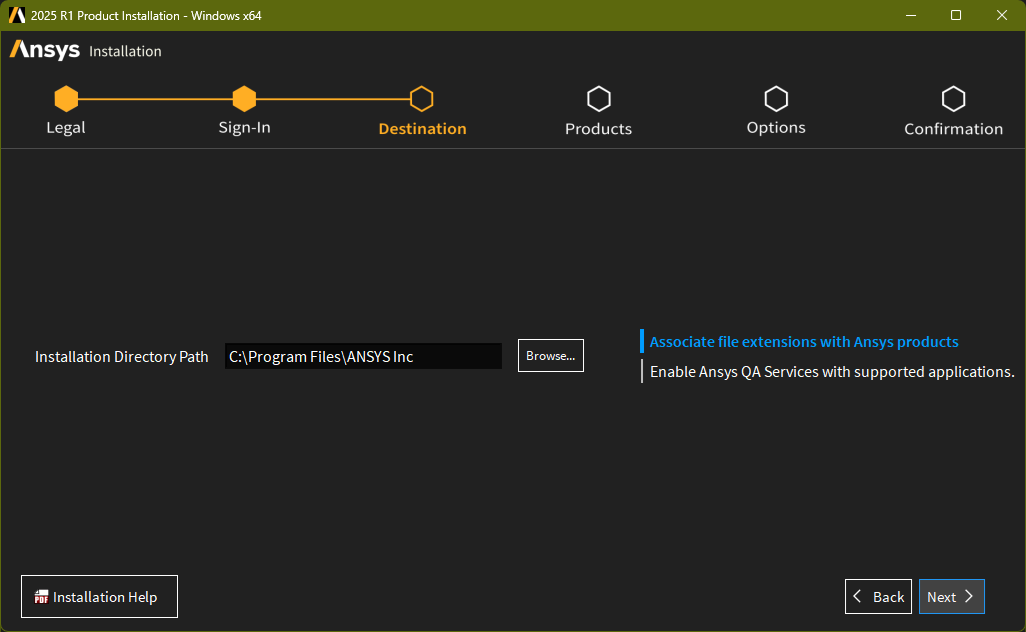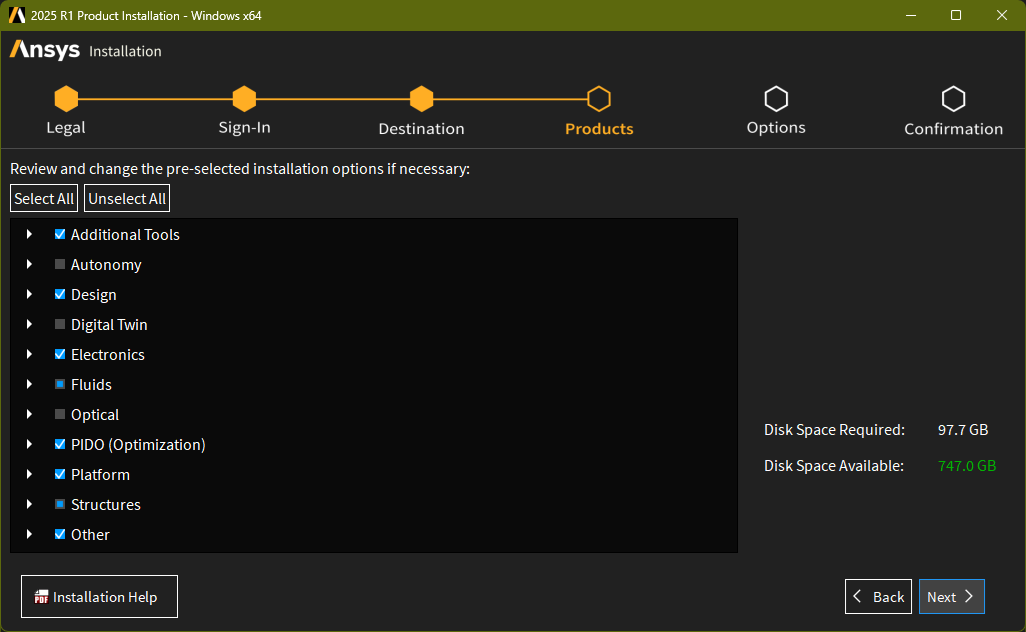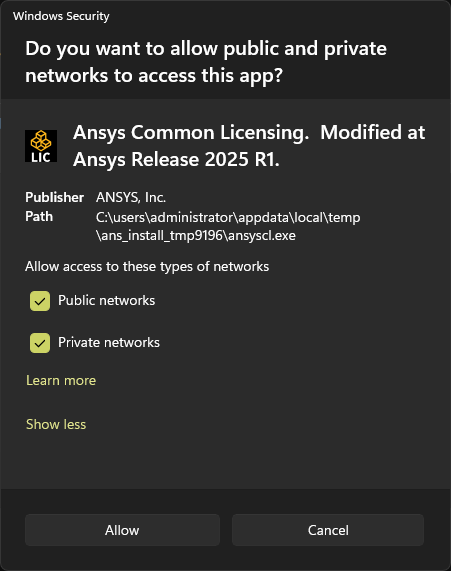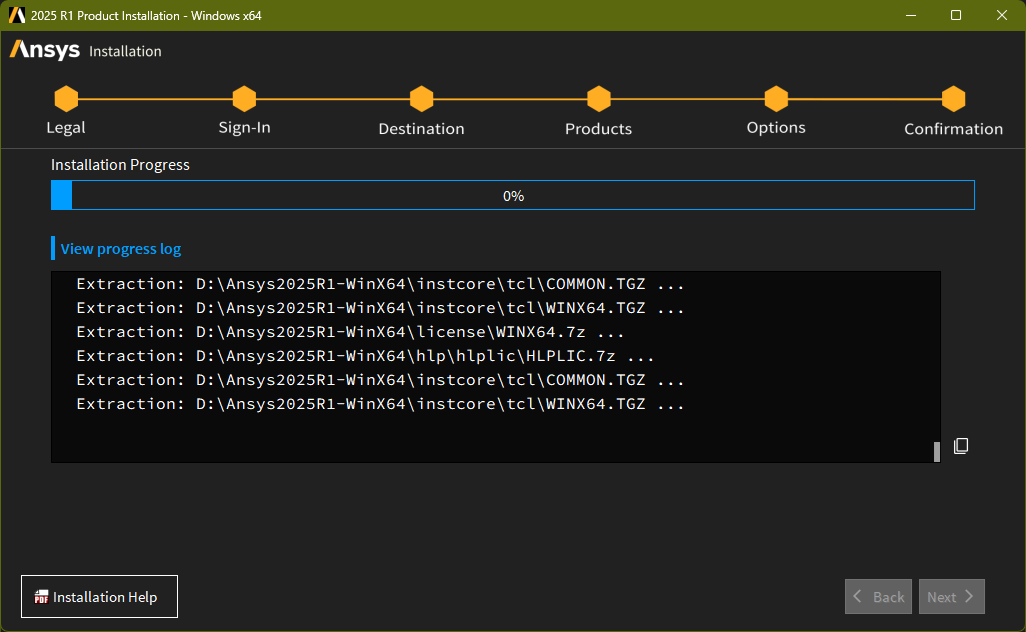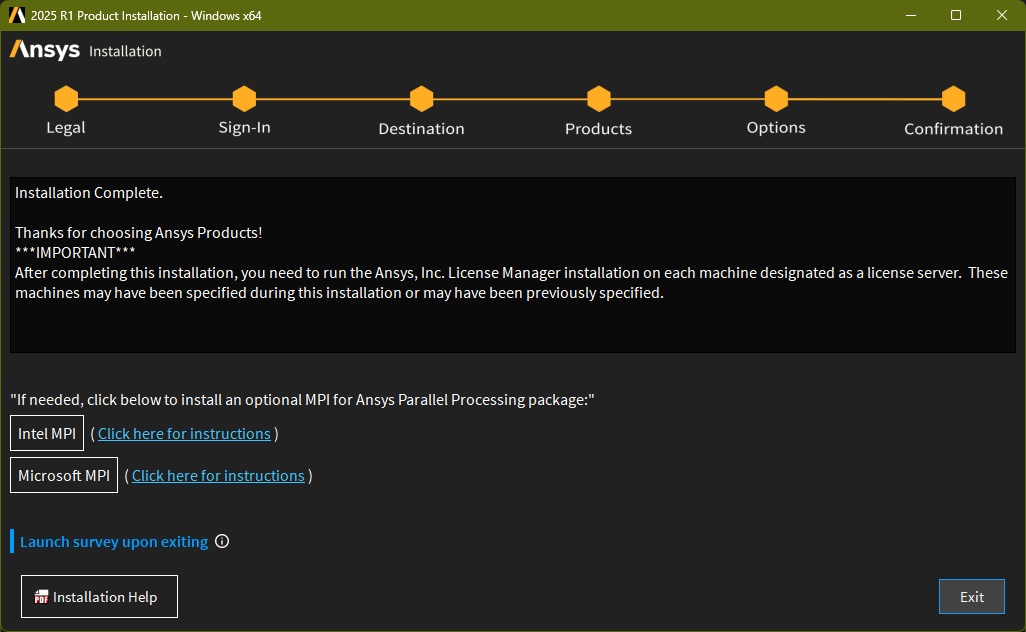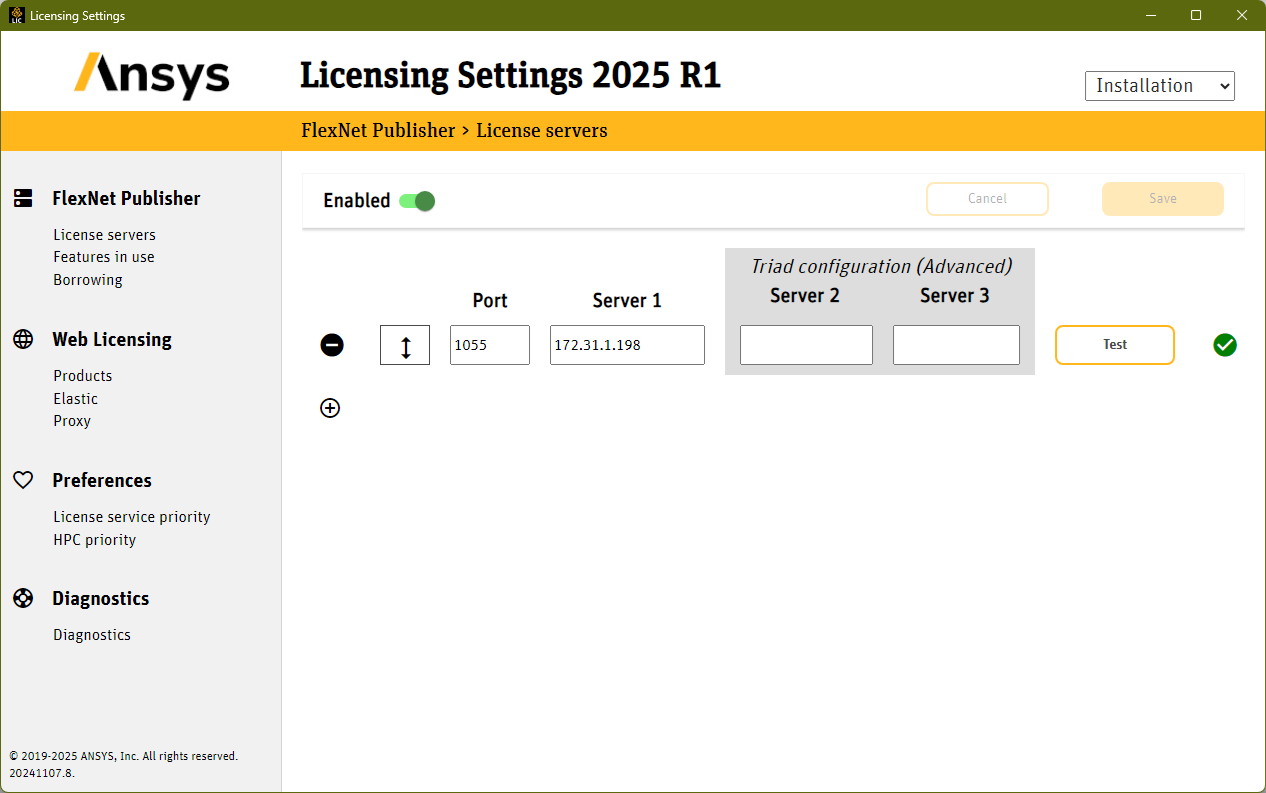Getting Started
The procedure below explains how to install Ansys 2025 R1 on Microsoft Windows. For older versions, check the FAQ page.
Download Ansys 2025 R1Extract all .zip file to the local drive in a folder and run the setup.
Pre-requisite
It is recommended to install "Microsoft Visual Studio Express 2015" before installing Ansys 2025 R1. To download "Microsoft Visual Studio Express 2015" from CC ftp site click here.
License Configuration
License Server: akash3.cc.iitk.ac.in (Port: 1055)
Campus network connectivity is required. Configure DNS Suffixes if using static IP (how-to).
Installation Walkthrough
Swipe or tap arrows to navigate